Uncover the Power of Laureate Online Testing: Your Guide to Creating and Publishing a Test
- Mar 29, 2025
- 3 min read
Updated: Apr 9, 2025

In today’s evolving educational environment, online assessments have become essential for institutions and educators alike. Traditional exams are giving way to smarter, faster, and more secure solutions.Laureate Online Testing offers a flexible platform to create, customize, deliver, and track online tests with ease, providing an engaging and data-driven experience for both students and administrators.
This guide walks you through how to efficiently set up and publish a test using Laureate Online Testing’s powerful features.
What is Laureate Online Testing?
Laureate Online Testing is a comprehensive platform designed to simplify and enhance the assessment process. It offers full flexibility: from crafting quizzes to securely delivering exams, to analyzing detailed results.With customizable settings, automated features, and strong security protocols, it allows you to create meaningful testing experiences tailored to your academic or organizational goals.
Key Features of Laureate Online Testing
Structured and Flexible Test Design
Tests are built from sections and questions, giving educators full control over structure and content.Sections can either pull random questions from a database or deliver set readings, listening tasks, or speaking exercises.
Easy Test Creation and Editing
Tests can be created from scratch or by copying existing tests. You can:
Set time limits
Customize student access
Randomize sections and questions
Add descriptions and themes
Comprehensive Question Types
Choose from a variety of question formats:
Multiple Choice
Short Answer
Checkbox
Drag-and-Drop
Drop-down Lists
Fill-in-the-blank
Long Answer
Matching
Speaking Tasks
Security and Academic Integrity
Built-in tools like browser lockdown, photo monitoring, and login authentication help ensure secure, fair testing environments.
Analytics and Reporting
After assessments are completed, detailed analytics and results exports allow educators to view:
Individual and group performance
Question-level statistics
Study plans based on results
Step-by-Step: How to Create and Publish a Test
Step 1: Set Up Your Test
Click “Add New Test” under the Tests tab.
Add a test name, description, and define general behaviors (e.g., time limits, redo options, result visibility).
Step 2: Configure Test Settings
General Settings: Set test progress style, activate photo-taking, manage login requirements, etc.
Classification Marks: Define grade boundaries and optional study plans based on test outcomes.
Email Settings: Choose who receives automatic notifications after tests.
Link Settings: Customize student test links and emails.
Step 3: Create or Add Sections
Sections organize your test into manageable parts.
Add new sections or use existing ones.
Set rules like random question pulls or fixed content delivery.
Step 4: Create or Import Questions
Choose from the rich variety of question types.
Add multimedia like audio, images, or video.
Assign difficulty levels to support adaptive testing.
Step 5: Set Up Access and Security
Allow agents or administrators to send secure test links.
Enable photo evidence capture if needed.
Choose login or non-login access based on the testing environment.
Step 6: Preview and Launch
Preview your test using the Preview button.
Create internal or external test links for students or agents.
Email direct access links if needed.
Step 7: Monitor and Analyze Results
Track test usage, view student performance, and grade long-answer or speaking tasks manually if required.
Export results for deeper analysis or integration with your LMS.
Why Choose Laureate Online Testing?
Laureate Online Testing transforms the way assessments are designed, delivered, and analyzed. With its intuitive interface, flexible options, built-in security, and real-time analytics, it empowers educators and administrators to deliver high-quality, reliable testing experiences.
By following this guide, you’re ready to create smarter assessments that support student growth and streamline your administrative workflows!



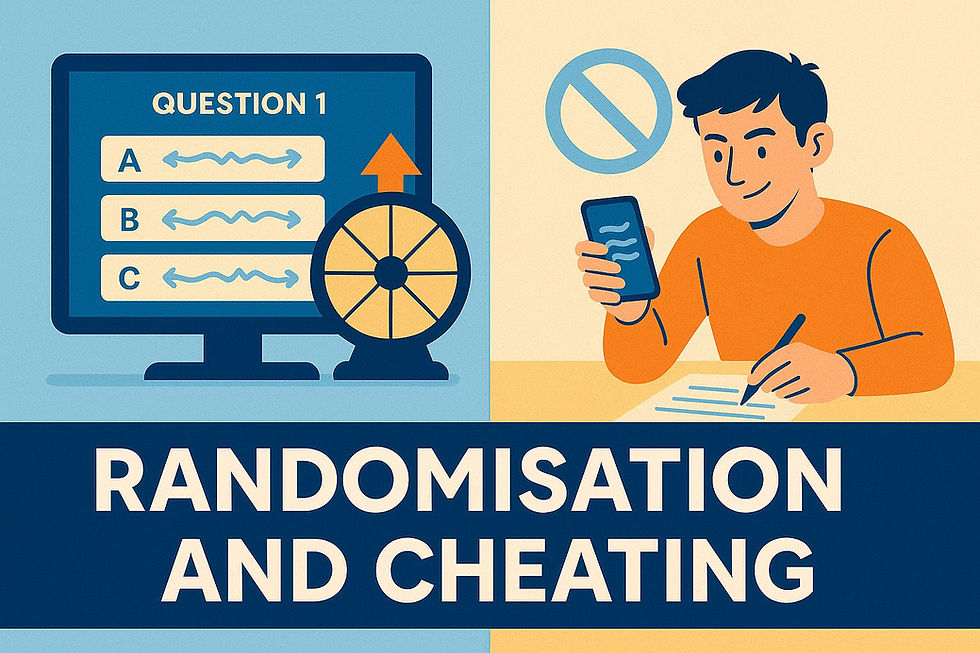
Comments